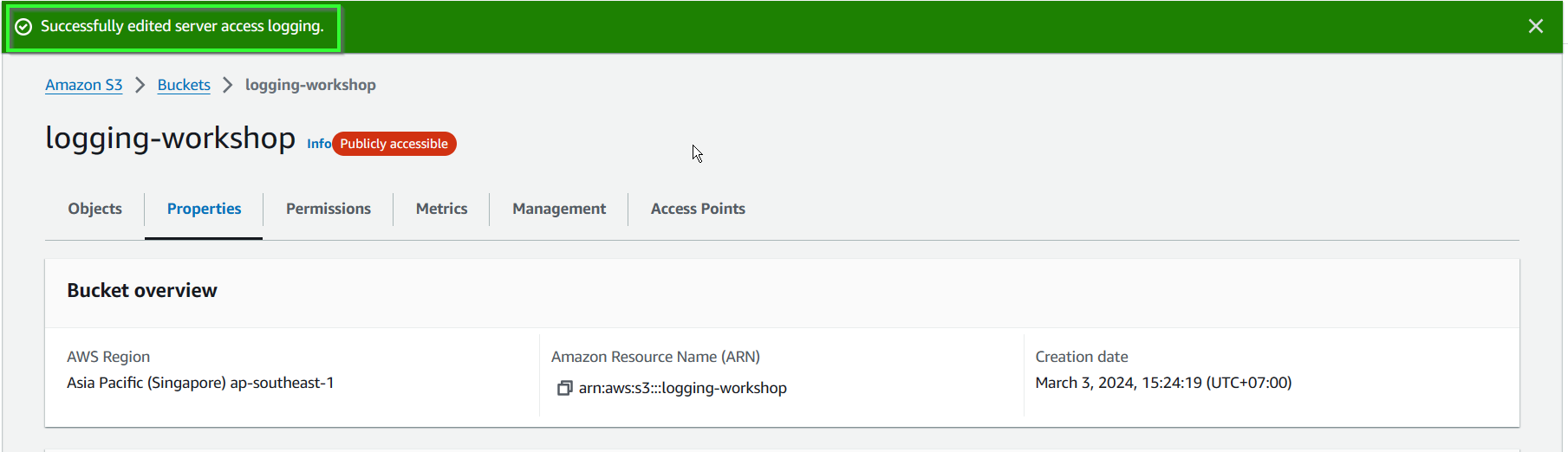In this step, we will enable Server access logging.
Server access logs give you visibility into detailed object-level operations on your data. The log files are text files that have one line for each log record. Each log record represents one request and consists of space-delimited fields.
The fields relate to operation, requester, resource, and session information. Here is an example:
79a59df900b949e55d96a1e698fbacedfd6e09d98eacf8f8d5218e7cd47ef2be awsexamplebucket1 [06/Feb/2019:00:00:38 +0000] 192.0.2.3 79a59df900b949e55d96a1e698fbacedfd6e09d98eacf8f8d5218e7cd47ef2be 3E57427F3EXAMPLE REST.GET.VERSIONING - "GET /awsexamplebucket1?versioning HTTP/1.1" 200 - 113 - 7 - "-" "S3Console/0.4" - s9lzHYrFp76ZVxRcpX9+5cjAnEH2ROuNkd2BHfIa6UkFVdtjf5mKR3/eTPFvsiP/XV/VLi31234= SigV2 ECDHE-RSA-AES128-GCM-SHA256 AuthHeader awsexamplebucket1.s3.us-west-1.amazonaws.com TLSV1.1
Kích hoạt Server access logging
- In S3 console, select bucket logging-workshop.
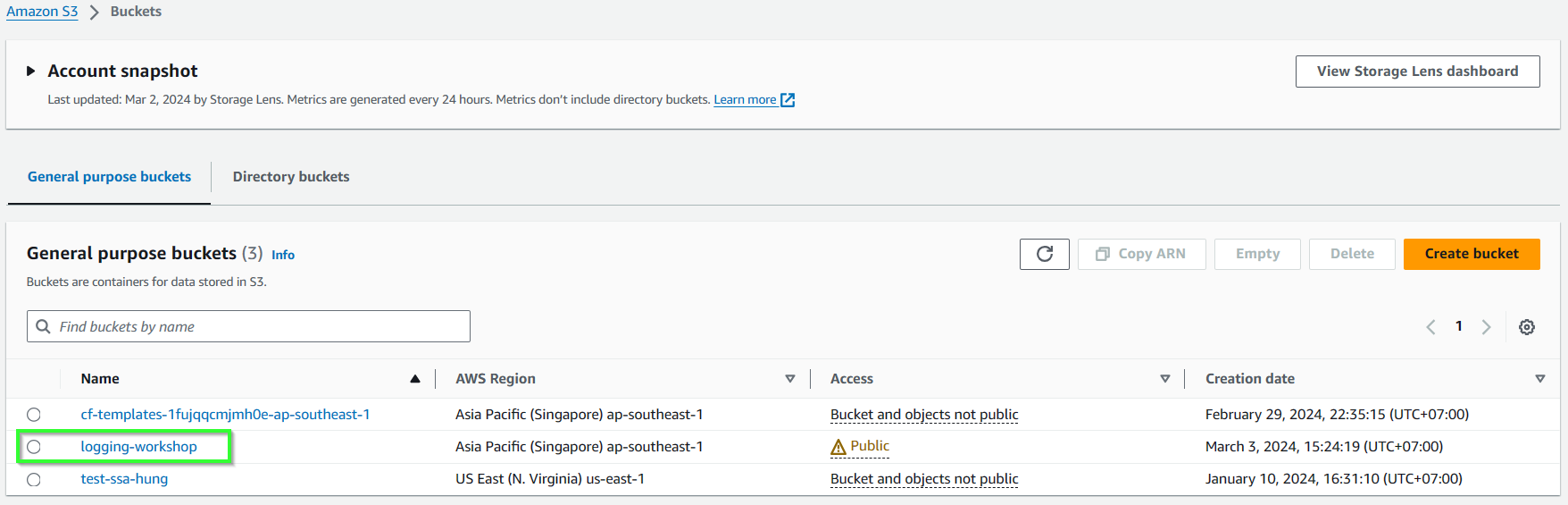
- In bucket console, select Properties.
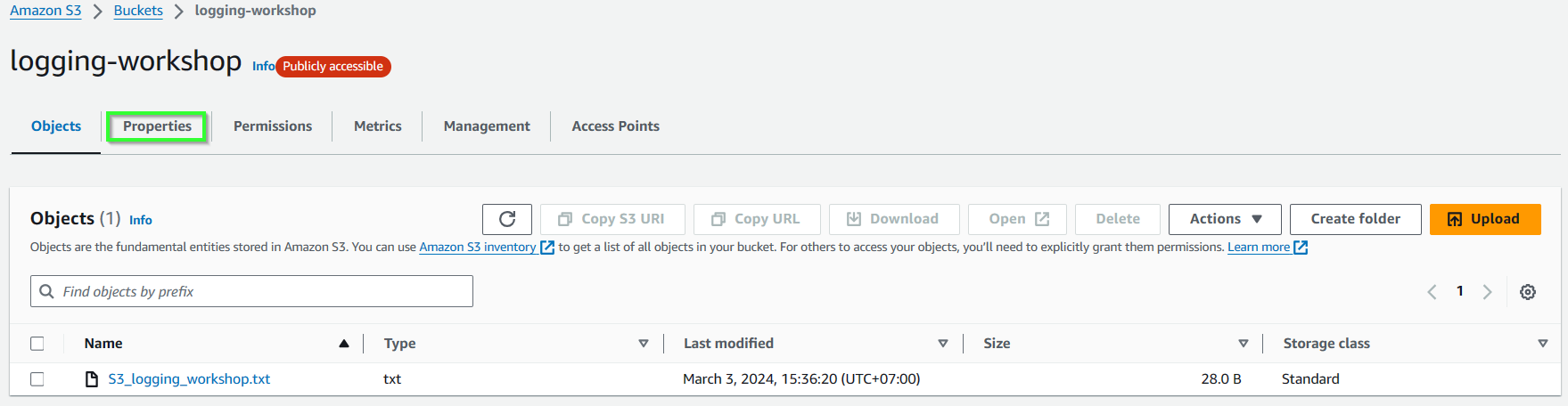
- Scroll dowm to Server access logging, select Edit

- Select Enable, then select Brow S3 for storing the logs afterward.
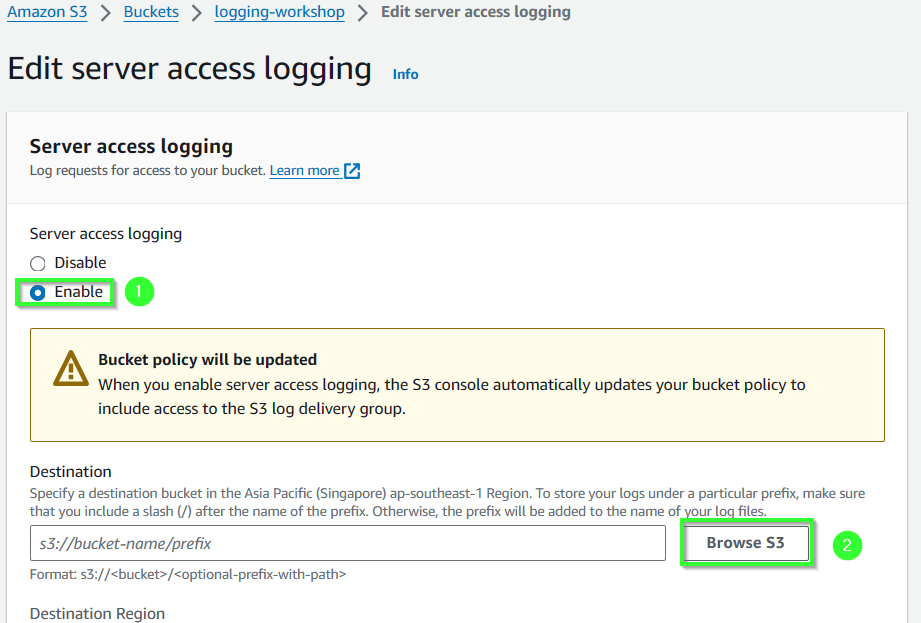
- Select bucket logging-workshop-destination, then select Choose destination.
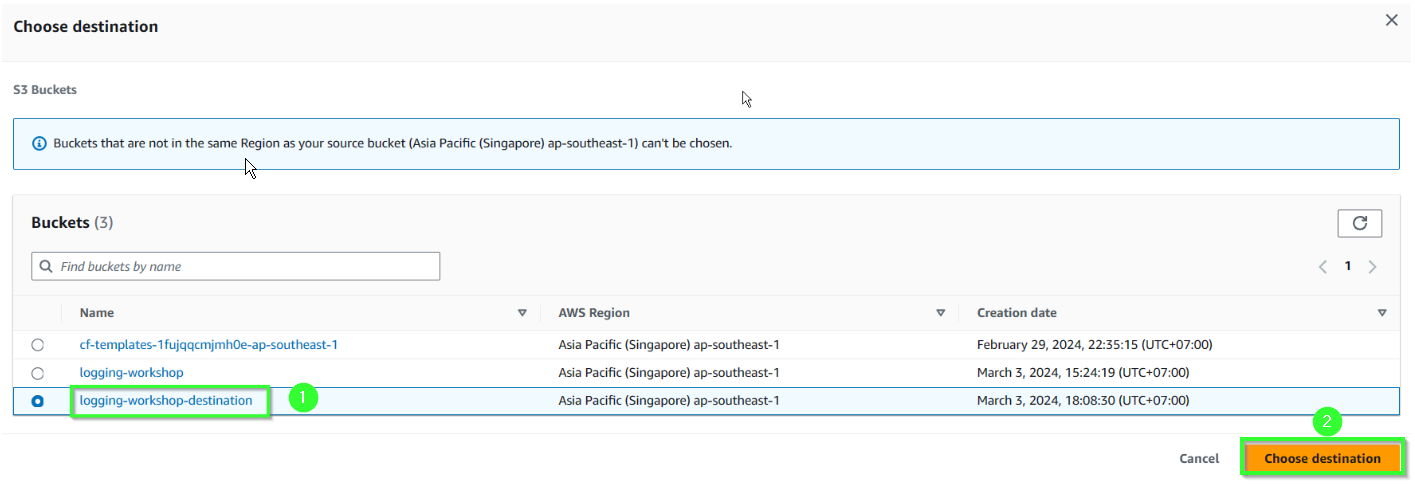
- Review bucket, then select Save changes.
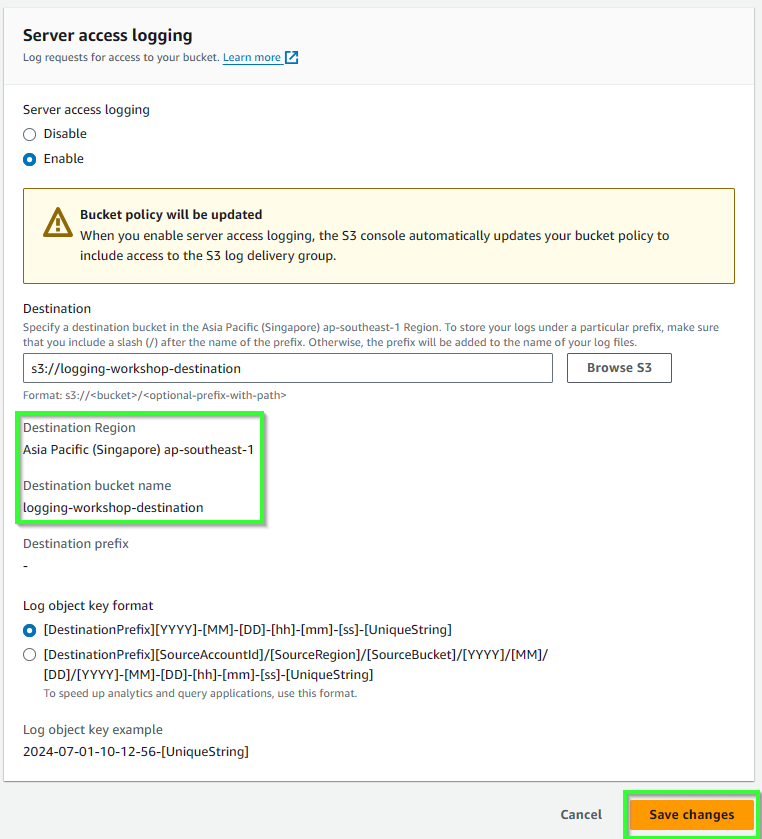
- Confirm Server access logging is enabled.