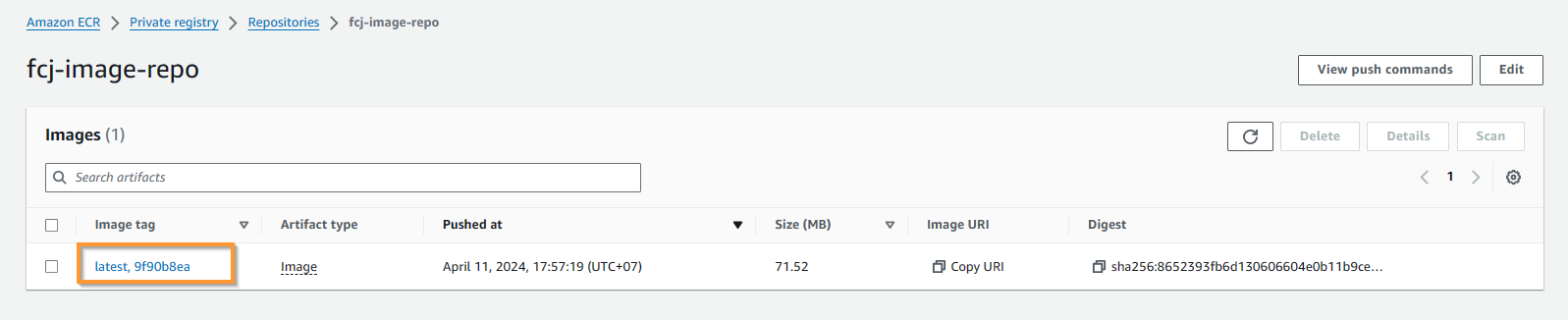AWS CodePipeline
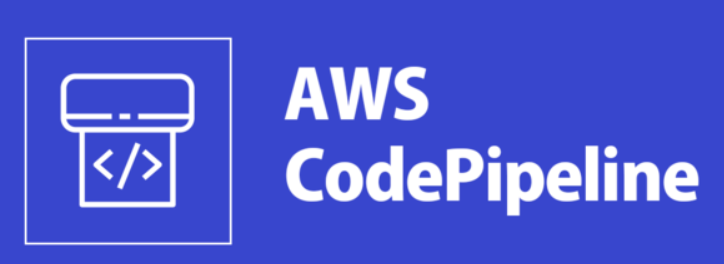
AWS CodePipeline is a continuous delivery service you can use to model, visualize, and automate the steps required to release your software. You can quickly model and configure the different stages of a software release process. CodePipeline automates the steps required to release your software changes continuously.
- Rapid delivery CodePipeline automates your software release process, enabling you to rapidly release new features to your users. With CodePipeline, you can quickly iterate on feedback and get new features to your users faster.
- Configurable workflow AWS CodePipeline enables you to model the different stages of your software release process using the console interface, the AWS CLI, AWS CloudFormation, or the AWS SDKs. You can easily specify the tests to run and customize the steps to deploy your application and its dependencies.
- Get started fast With CodePipeline, you can immediately begin to model your software release process. There are no servers to provision or set up. CodePipeline is a fully managed continuous delivery service that connects to your existing tools and systems.
- Easy to integrate AWS CodePipeline can easily be extended to adapt to your specific needs. You can use AWS pre-built plugins or your own custom plugins in any step of your release process. For example, you can pull your source code from GitHub or use your on-premises Jenkins build server. You can run load tests using a third-party service or pass on deployment information to your custom operations dashboard.
Automating your build, test, and release process enables you to quickly and easily test each code change and catch bugs while they are small and simple to fix. You can ensure the quality of your application or infrastructure code by running each change through your staging and release process.
- Access the AWS CodePipeline service. In the left menu, select Pipelines, then Create pipeline.
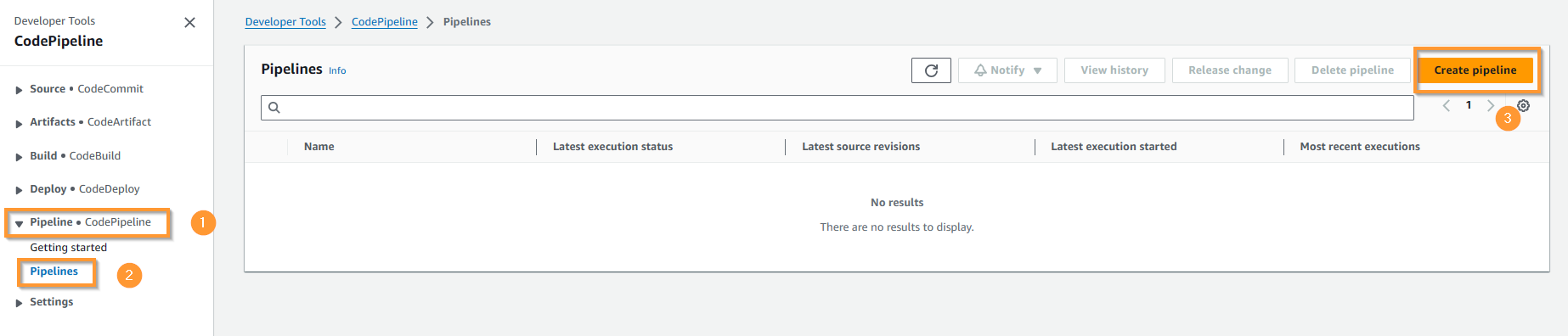
- In the Pipeline name field, enter
FCJ_Pipeline. Keep the other options as default.
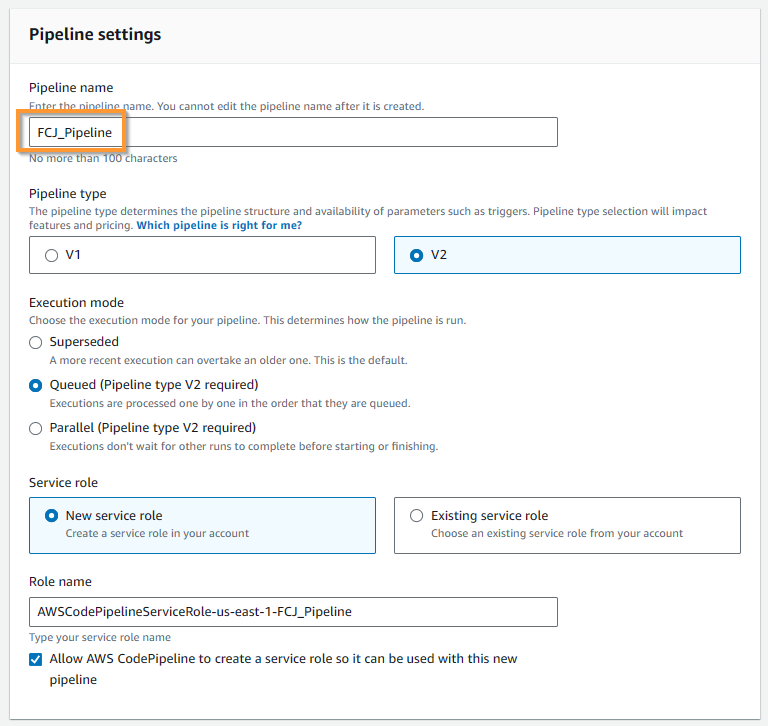
- In the Advanced settings, Artifact store select Default location and Encryption key select Default AWS Managed key. Click Next.
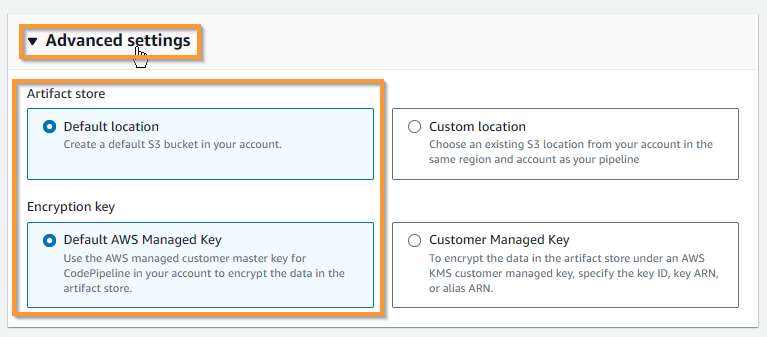
- Continue:
- In the Source provider, select AWS CodeCommit.
- In the Repository name, select FCJ_Repo.
- In the Branch name, select master.
- Keep the rest as default, then click Next.
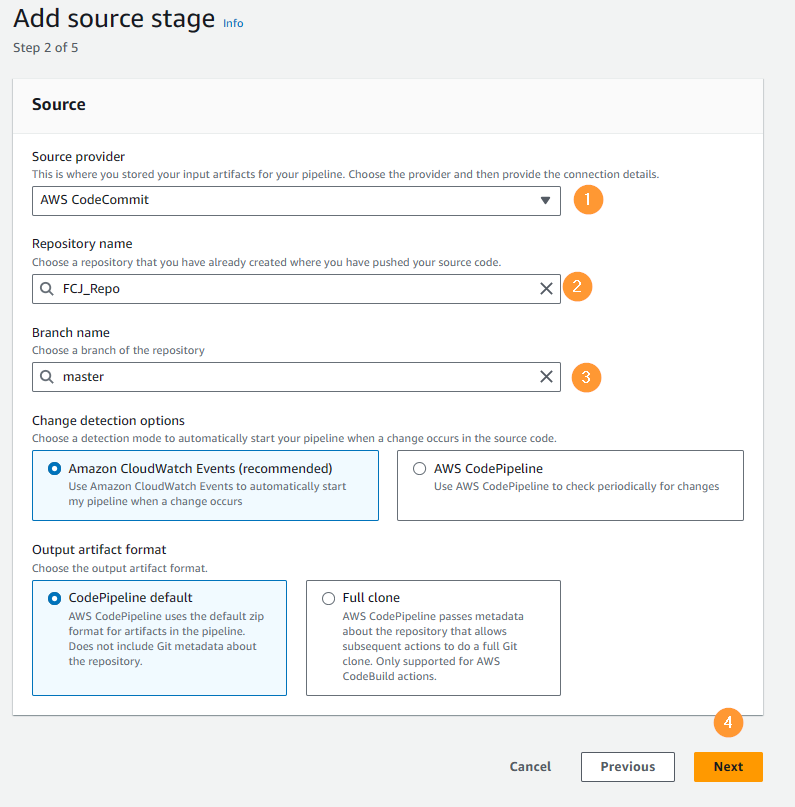
- Click on the account in the top right corner, then copy your Account ID.
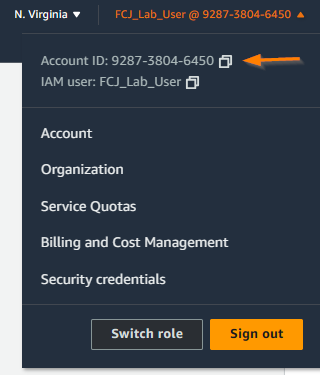
- Continue:
- In the Build provider, select AWS CodeBuild.
- In the Region, select US East.
- In the Project name, select FCJ_Build_Project.
- Click Add enviroment variable. In the Name, enter
AWS_ACCOUNT_ID. In the Value paste the Account ID you copied earlier. - Keep the rest as default, then click Next.
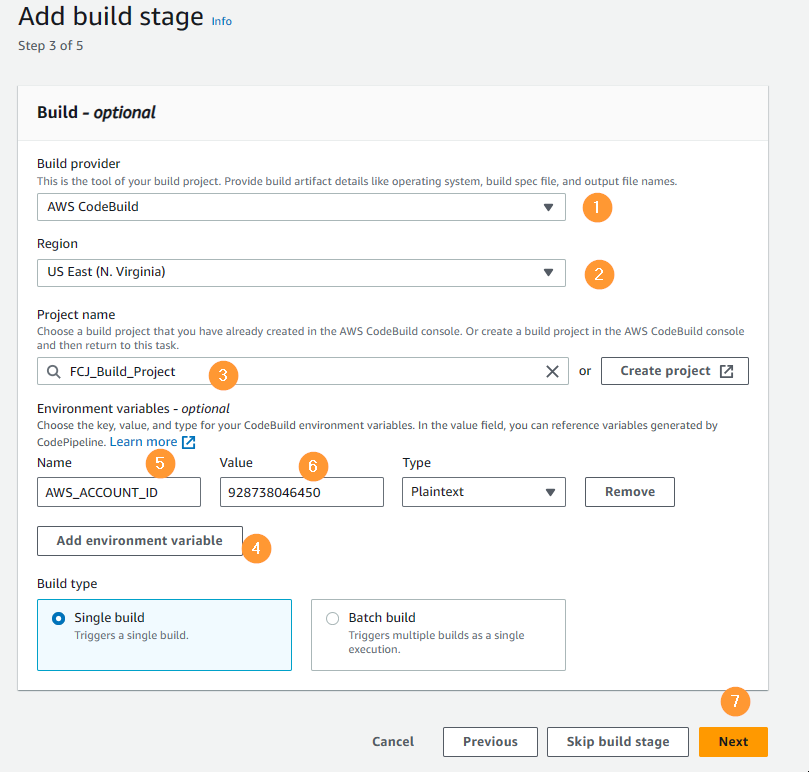
- Hit Skip deploy stage, confirm Skip when the popup appears.
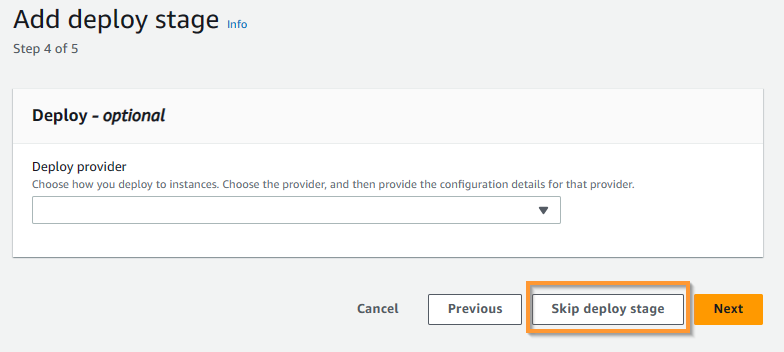
- Check the configuration again and click Create pipeline.
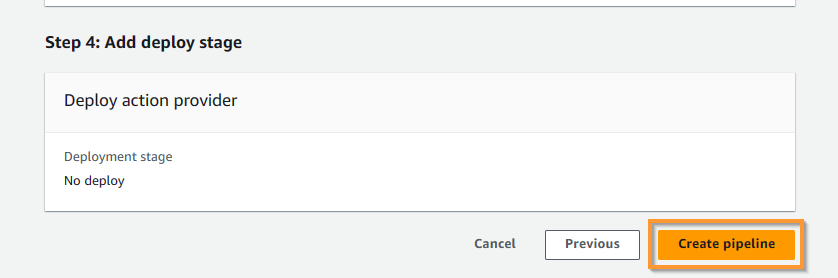
- Confirm the pipeline has been created successfully. Wait until the pipeline builds successfully as shown in the image.
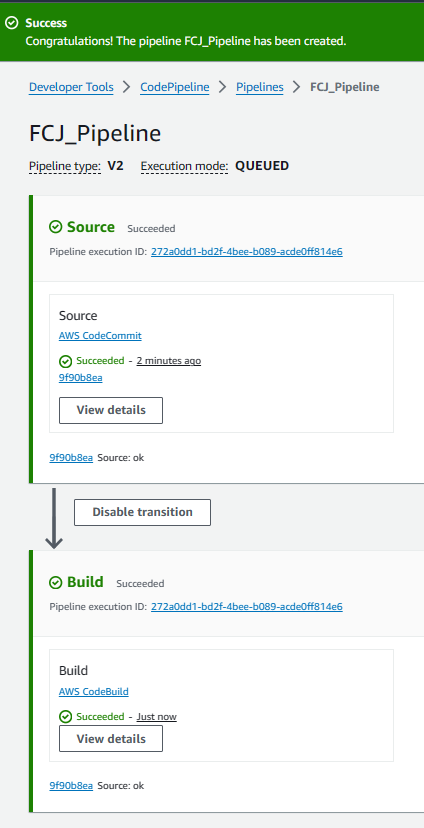
- Access the AWS ECR service, go to the fcj-image-repo repo and confirm that an image has been built and stored successfully.